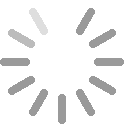Friends, we have prepared a detailed article and video instructionshow to create chatbots in telegram from full 0 for infobusiness or traditional business
To view a demo of the chatbot, as well as download the PDF instructions, go to follow the link and subscribe.
Creating a chatbot in telegram and getting an Api token
Step 1.Go to telegram, and in the search we find the Botfather account with a check mark and go to it.

Step 2. Creating a chatbot through the /newbot command
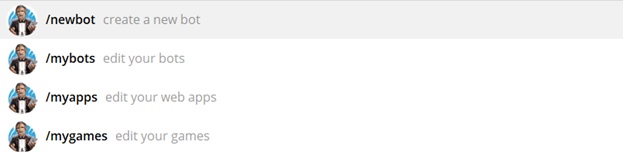
Step 3. Writing the name of the bot
To the command:
Alright, a new bot. How are we going to call it? Please choose a name for your bot. - In response, we write the name of our bot. The name will be seen by everyone who interacts.
For example, "Ityman - chatbots, autoworks"
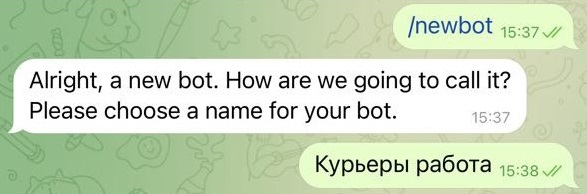
Step 4.Specify the Username of the bot
To the command:
Good. Now let's choose a username for your bot. It must end in `bot`. Like this, for example: TetrisBot or tetris_bot.
- Specify the username of your bot in Latin letters. It must be unique and end with the prefix Bot or _bot.
For example: ItymanBot or Ityman_bot
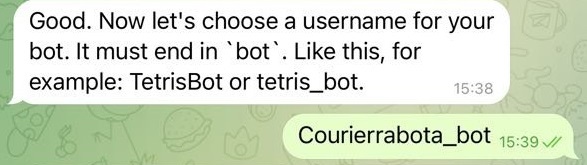
Step 5. Copying the token.
If everything is ok, your bot's API token message will be sent in response
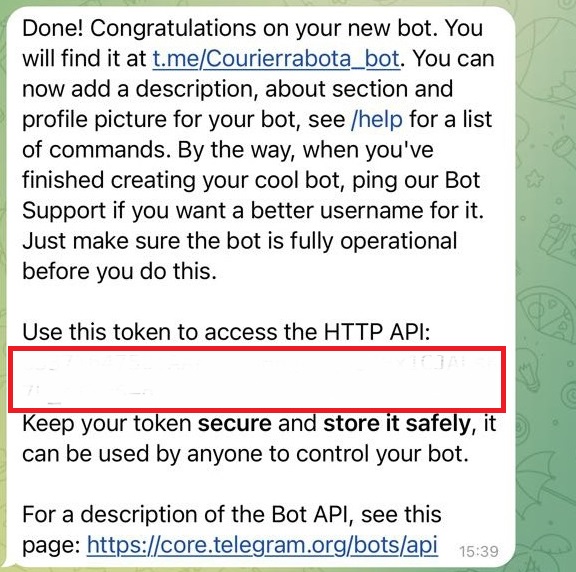
Save this token separately so as not to lose it and insert it into the Ityman service for connection and filling with commands.
Do not transfer the token to anyone, so as not to lose control of the bot.
Register the Telegram bot and fill it with commands
Step 1. Using the /mybots
command
Step 2. Select the created bot and fill in the description, picture (logo), call to action.
Edit Description - an inscription that users will see when they first interact with the bot in front of the "start" button.

Is usually filled in -what the bot can do, what benefits it gives or how useful your bot will be.
For example: Click the "Start" button to receive a Gift....
or Click the "Start" button to subscribe to the bot, fill out an application/receive the promised materials.
Edit about - information that the user will see when navigating inside the bot.
Specify: What is your bot about, what benefit will the bot give, or what kind of bot it is. If necessary, you can insert a link.
For example:
How to use the Ityman service to quickly and easily create chatbots, autoworks and mailing lists in messengers without programming skills.
Edit Botpic - logo/picture for your bot.
After the command, send the desired image in a message in response and it will appear immediately in your bot.
GREAT!
Now it is necessary to teach our bot to execute commands, functions or automatic behavior scenarios.
We can also add command buttons for the bot, create automatic message chains or, in another way, autoworks.
The Ityman service will help you do this easily, quickly and without programming skills.
Filling the bot with commands in telegram
Step 1. We register in the service Ityman.ru
For 14 days, the entire functionality of the platform is FREE.
Step 2. We enter the personal account.
Step 3. Clicks "Add bot"
- Choosing a telegram channel
- We write the name of the bot (for personal information, to distinguish it from all other added ones)
- Token - insert the same Api key obtained according to the above instructions.
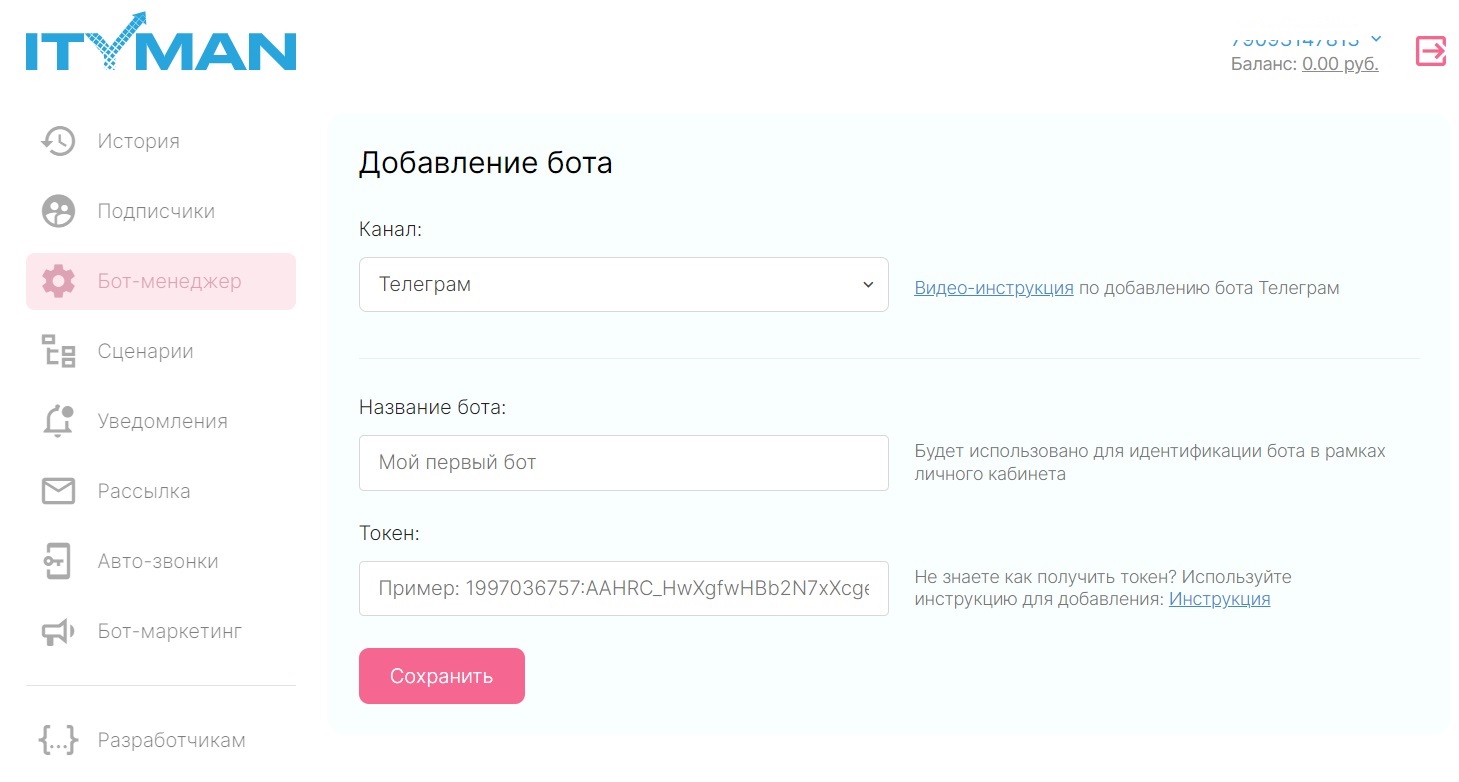
Step 4. Adding a bot script.
The scripting functionality allows us to fill the bot with different commands and functions.
To begin with, we will try to make a bot for a regular bundle. Subscription -> Issuance of a magnet Lead.
«Script name» - we write the name to distinguish this script from future others.
For example, "giving out a free book for a subscription".
"Bot selection" - select the bot that will participate in the script. You will see a recently added bot.
«Registration» - we leave it unchanged – this is done for the authorization function. You don't need it yet.
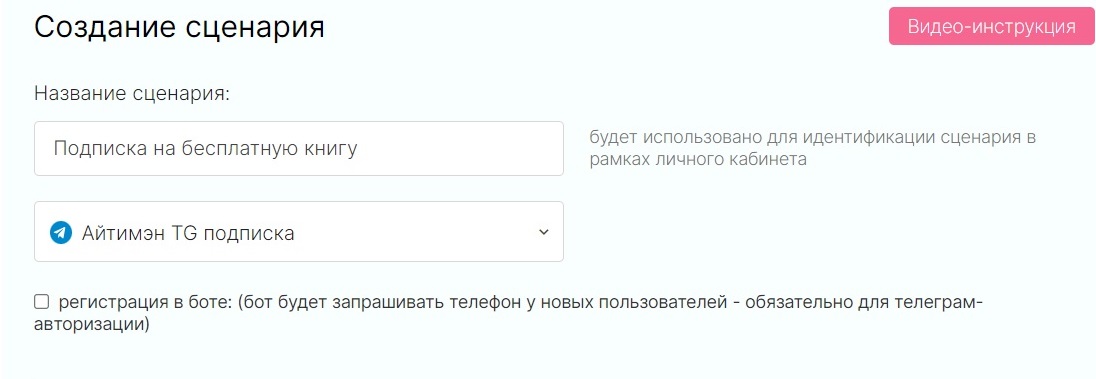
"Welcome message" is a message that the bot will send immediately after subscribing.
This is where we welcome new subscribers and give them a subscription gift.
Example:
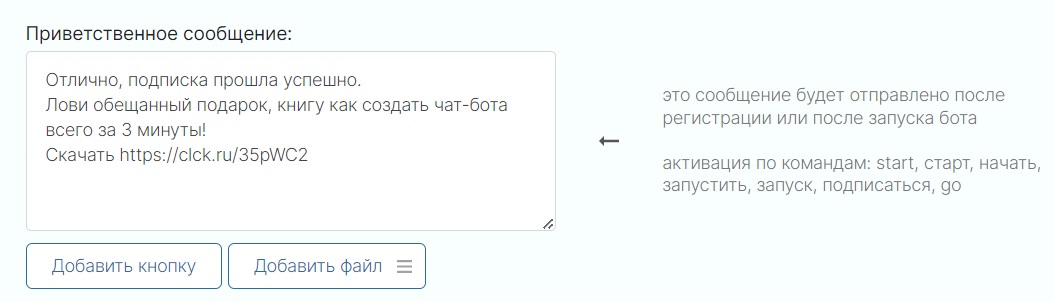
In our case, we added a link to download the gift.
The service also allows you to use the "add file" button to attach attachments to a message in the form of an image, video or document.
Thanks to this, you can immediately attach to a message, for example, a free book in pdf format.
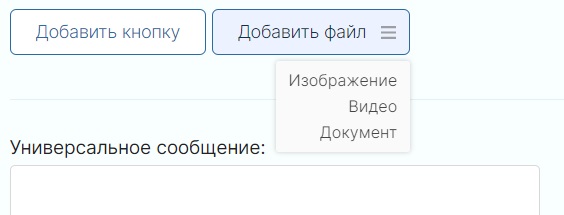
"Universal message" is the message that the bot will send when interacting with it with non-programmed commands.
For example, a user asked a question that you didn't take into account the answer to. You program a universal message for all such questions/commands.
For example, these may be contacts for communication, suggested commands.
We recommend filling it out. If left blank, the bot will work, but will leave unprogrammed commands/messages without reaction.
Scroll down to the end and click "save".
CONGRATULATIONS!
You have already configured the bot for a simple bundle: Subscription -> Issuance of a magnet lead.
To check the work of the bot, find the newly created script in the "scripts" section.
Click the menu -> Link to the subscription.

The subscription link generator opens.
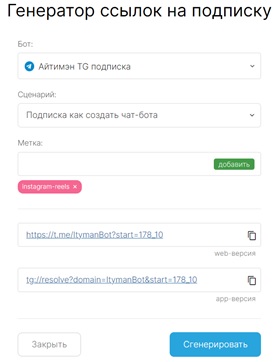
Tag – you can mark the advertising channel for the link to collect statistics, or leave the field empty.
Click "Generate".
Any other questions?
Contact the support service or write in the chat. Let's give you a hint.
Subscribe to our messengers to learn more about the possibilities of using Ityman in marketing. Be the first to learn about the innovations.





 Azerbaijan (+994)
Azerbaijan (+994) Armenia (+374)
Armenia (+374) Belarus (+375)
Belarus (+375) Georgia (+995)
Georgia (+995) Kazakhstan (+7)
Kazakhstan (+7) Kyrgyzstan (+996)
Kyrgyzstan (+996) Moldova (+373)
Moldova (+373) UAE (+971)
UAE (+971) Tadjikistan (+992)
Tadjikistan (+992) Turkmenistan (+993)
Turkmenistan (+993) Uzbekistan (+998)
Uzbekistan (+998) Ukraine (+380)
Ukraine (+380)